How to Upgrade your OS Perfectly?
This is what I do to prepare my Mac for a minor OS upgrade.
Go to Apple Downloads to download the update package. You’ll find two variants of updates, Combo and Delta, available for both Intel and PowerPC Macs (in addition to versions for Mac OS X Server). Be sure to pick the right one:
- Combo Update – Always larger in filesize then the “delta” update. If you read its requirements, you’ll see it’s for upgrading from any minor version. Example: from 10.5 (or 10.5.1, or 10.5.2) to 10.5.3
- Delta Update – The smaller update for one revision update, ie, from 10.5.2 (only) to 10.5.3. It’s the defacto copy when Software Update prompts you to download and install.
I always pick the larger Combo update simply because it contains every files needed to keep my OS running smoothly. By applying the Combo update, it will replace/overwrite existing files that were erroneously altered (by third party apps) or corrupted due to hardware errors. Updating via the Combo Update is, some say, as good as doing a “clean install” and refreshes your OS to factory condition! So be patient and spend a little more time to download it.
While downloading is taking place, you’ll disconnect all external hardware such as harddisks, sound card, iPod etc. The only devices that should remain connected are your mouse and the keyboard.
After downloading the Combo Update, I’d run ONYX (download) to prepare the system for the update. The first thing Onyx wants to do is verify your harddisk. Let it do so and fix any problem before you go any further. Next go to its “Automation” tab and select the options as shown below:
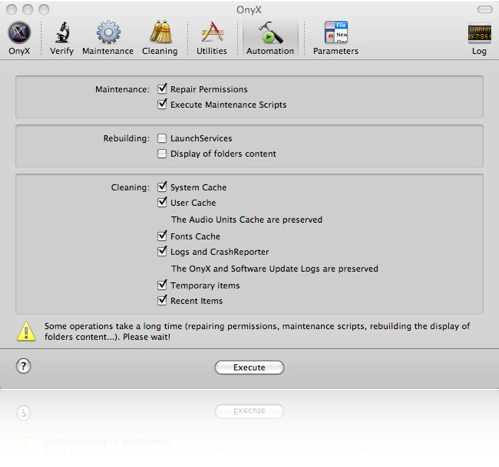
Click on “Execute” to start the process.
When ONYX has done its job, you *must* reboot your Mac into Safe Mode. To enter Safe Mode, press and hold the SHIFT key after you hear the boot up gong, and keep holding on until you see the Desktop.
Immediately right after that, double-click on the downloaded Combo Update to begin installation. Do not surf the web! Do not fiddle with your files! Do not do anything at all except pray that power supply will not be interrupted!
If you follow this lengthy procedure your OS update will be perfect. If you don’t, you’ll probably have to spend even more time reinstall your OS and apps from scratch!
The Whys
Starting up in Safe Mode means unnecessary extensions and especially third party apps are not loaded. This ensure your Mac is in the best possible condition for accepting changes to its core, wherein 3rd party apps may lock some essential files for access, for instance. Fixing file permissions essentially does the same. Clearing caches lets OS X forgets and uses only updated data instead of mixing old with new to produce strange results.
- Download Combo Update
- Disconnect external devices
- Run Onyx’s Automation
- Re-boot into Safe Mode
- Install Update
About this entry
You’re currently reading “How to Upgrade your OS Perfectly?,” an entry on Apple Clinic, the FAQ Repository
- Published:
- June 1, 2008 / 2:42 pm
- Tags:
- caches, combo update, delta update, onyx, permissions, safe mode, software update

No comments yet
Jump to comment form | comment rss [?]